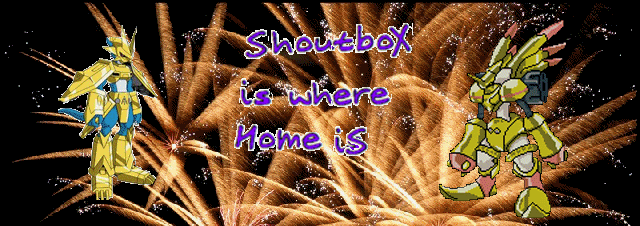Post by Admin on Aug 25, 2008 7:46:02 GMT

The Top Menu
Ok, welcome! You've just joined to steal Action Replay Codes. However for all those who want to have a bit more fun but don't know how use a Forum, this is for you!!
Ok firstly, to make a great community and to get to know each other better I'd like you to fill in you details. At the top menu bar you should be able to see the headings, Home, Help, Search, Members, Calendar, Profile and Logout. I'll explain these now.
>
 goes to the Homepage of the forum which is the page with all the Boards (I'll explain everything in Italics a little later) So when you first type in www.lordzxil.proboards67.com you go to the Homepage.
goes to the Homepage of the forum which is the page with all the Boards (I'll explain everything in Italics a little later) So when you first type in www.lordzxil.proboards67.com you go to the Homepage.>The second option is
 which just goes to the official proboards site and has a little help desk basically, but I'm writing this anyway.
which just goes to the official proboards site and has a little help desk basically, but I'm writing this anyway. >The third option is
 , which is a little handing option which searches for key phrases, like if you typed Cat it would search up every thread that has the word cat.
, which is a little handing option which searches for key phrases, like if you typed Cat it would search up every thread that has the word cat.> The fourth option is
 which is basically a roll call of all the members and you can arrange it in four ways.
which is basically a roll call of all the members and you can arrange it in four ways.> The fifth option is
 and is a, well, calendar and a memo. So if D-Zee (one of the other admins) types stuff in it and the day just happens to be today then at the bottom of the main page, you'll see a little Calendar box and it tells you the events that are on.
and is a, well, calendar and a memo. So if D-Zee (one of the other admins) types stuff in it and the day just happens to be today then at the bottom of the main page, you'll see a little Calendar box and it tells you the events that are on.> The option here is the one I want you to do first (that is after reading this). It's the
 page. Click on it and it'll send you to your own profile page for people to see. But as of now there'll nothing. So click on Modify Profile and there'll quite a bit of stuff to fill in. You might like to have your own little avatar, which is just a picture that goes beside your profile and people can see it whenever you post. It doesn't necessary have to be a picture of You, anything can do as long as it's not pornographic or offensive, or I'll take it off. Ok, if you find a picture you like on the internet, save it, preferably as a PNG format, but JPG, BMP or GIF also work. After you're got the picture you might like to go to Paint or Photoshop or something and crop it or change it a bit. After you've finished tweaking it save it and go to www.imageshack.us then click on the Browse button and find your picture where you saved it. After that click on open and then click on Host it!. It'll go to another page find the URL of the picture, which looks a little like this.
page. Click on it and it'll send you to your own profile page for people to see. But as of now there'll nothing. So click on Modify Profile and there'll quite a bit of stuff to fill in. You might like to have your own little avatar, which is just a picture that goes beside your profile and people can see it whenever you post. It doesn't necessary have to be a picture of You, anything can do as long as it's not pornographic or offensive, or I'll take it off. Ok, if you find a picture you like on the internet, save it, preferably as a PNG format, but JPG, BMP or GIF also work. After you're got the picture you might like to go to Paint or Photoshop or something and crop it or change it a bit. After you've finished tweaking it save it and go to www.imageshack.us then click on the Browse button and find your picture where you saved it. After that click on open and then click on Host it!. It'll go to another page find the URL of the picture, which looks a little like this. [URL=http://img148.imageshack.us/my.php?image=boogiepopxz8.jpg][IMG]http://img148.imageshack.us/img148/9132/boogiepopxz8.th.jpg[/IMG][/URL]Chop off the:
[URL= and the ][IMG]http://img148.imageshack.us/img148/9132/boogiepopxz8.th.jpg[/IMG][/URL] so you end up with a link that starts with a http:// and ends with a .jpg or .bmp or .png or .gif like this img148.imageshack.us/my.php?image=boogiepopxz8.jpg Now get that link and paste it into the Avatar URL space in the Modify Profile page of the forum.I won't explain the other stuff of the Modify Profile page because most of it's simple enough.
>The last option is the
 option which is simple enough. Click on it and it logs you out of your account.
option which is simple enough. Click on it and it logs you out of your account.Ok, we're done with the Menu bar now unto the Boards, Threads and Posts. Ok basically on the main page you should be able to see Boards, these are section that hold Threads, which hold Posts. Think of it as like a hierarchy Boards are large sections like the General Board, the Games Board, the Others Board and so on. They hold threads which unlike Boards, can be created by regular members, and you can make a thread about whatever you want, like a certain game or something. To create a thread, firstly go into a board and then you should be able to see a bar with the words New Thread. Click on that. Now people will reply to your thread with Posts and again if you want to post click on Reply in a thread or just scroll does to the bottom of a Thread's page and type your message in the Quick Reply box.
Want some secrecy? Want to talk to another person without everyone seeing? Just click on the member's name and it'll link you to his/her profile. Above you'll see Send Personal Message, click on it a type your message and after that click Send and you've sent a PM (personal Message). If he replies to you, on the top of the page you'll see something saying you have 2 messages, 2 are new. Click on the messages part and it should take you to your Personal Messages click on one of them and read it then you can reply by clicking Reply at the top.
Simple enough? Well there you have it. How to use a Forum for Dummies. Thank you. If you have any problems don't be scared to PM me or any other Admins.
Live Free. ^_^